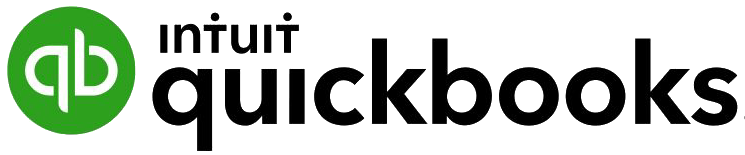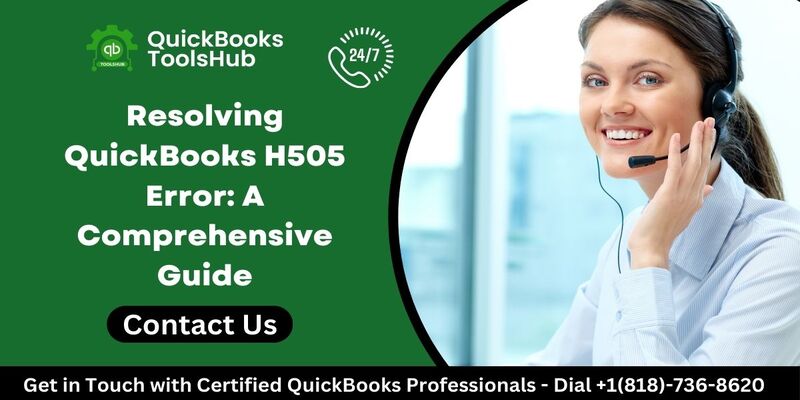
QuickBooks is a powerful accounting software trusted by millions of businesses worldwide. However, like any software, it’s prone to encountering errors that can disrupt workflow. One such error is the H505 error, which occurs when QuickBooks Desktop is unable to establish a connection with the company file located on another computer. In this guide, we’ll explore the causes of the QuickBooks H505 error and provide detailed steps to fix it.
Understanding the QuickBooks H505 Error: The H505 error is part of a series of H-series errors in QuickBooks that typically relate to issues with multi-user hosting setups. Specifically, the H505 error occurs when QuickBooks Desktop is unable to communicate with the server hosting the company file. This can happen due to various reasons, including incorrect settings, firewall issues, or problems with the hosting configuration.
Causes of QuickBooks H505 Error: Several factors can contribute to the occurrence of the H505 error in QuickBooks. Some common causes include:
- Incorrect hosting configuration: If the hosting settings in QuickBooks Desktop are not properly configured, it can lead to the H505 error.
- Firewall or security software blocking communication: Firewalls or security software on the server or client computers may block QuickBooks from accessing the company file, resulting in the H505 error.
- Damaged or corrupted QuickBooks installation: Issues with the QuickBooks installation files can also trigger the H505 error.
- Incorrect DNS settings: Incorrect DNS settings on the server or client computers can prevent QuickBooks from resolving the hostname of the server hosting the company file.
Steps to Fix QuickBooks H505 Error: To resolve the H505 error in QuickBooks, follow these steps:
- Verify hosting settings:
- Open QuickBooks on the server computer.
- Go to the File menu and select Utilities.
- If the Host Multi-User Access option is available, select it to enable hosting. If it’s already enabled, proceed to the next step.
- Check firewall and security settings:
- Make sure that QuickBooks is allowed through the firewall or security software on both the server and client computers.
- Configure firewall settings to allow incoming and outgoing communication on ports 8019, 56728, and 55378.
- Use QuickBooks Connection Diagnostic Tool:
- Download and run the QuickBooks Connection Diagnostic Tool from the Intuit website.
- Follow the on-screen instructions to scan for and fix network issues that may be causing the H505 error.
- Verify DNS settings:
- Ensure that the server and client computers have correct DNS settings configured.
- If necessary, update the DNS settings to resolve any hostname resolution issues.
- Disable hosting on workstation computers:
- If hosting is enabled on workstation computers, disable it to prevent conflicts with the server hosting the company file.
- Repair QuickBooks installation:
- If none of the above steps resolve the H505 error, try repairing the QuickBooks installation using the QuickBooks Installation Diagnostic Tool or by reinstalling QuickBooks.
Conclusion:
The QuickBooks H505 error can be frustrating to deal with, but with the right troubleshooting steps, it can be resolved effectively. By following the steps outlined in this guide, you can diagnose the underlying causes of the H505 error and implement the necessary fixes to get QuickBooks up and running smoothly again. If you encounter any difficulties during the troubleshooting process, don’t hesitate to reach out to QuickBooks support for further assistance.